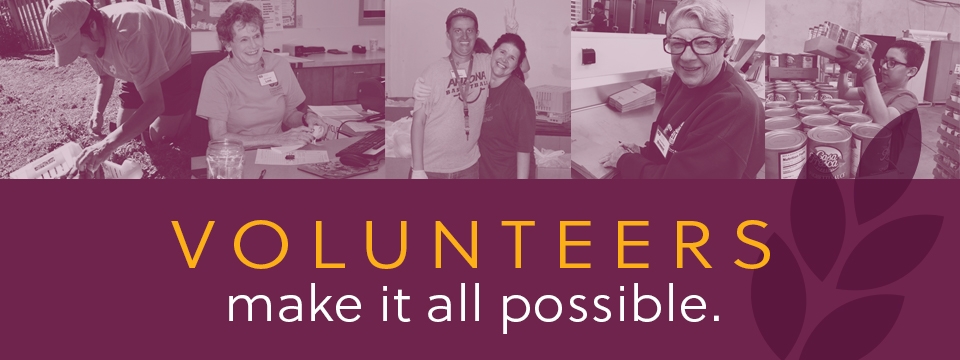How do I sign up my team/group up to volunteer?
This section contains instructions on how to search for a volunteer opportunity that is right for your and your team.
How to sign up a team/group up for volunteering:
1. Log into your account at https://volunteer.communityfoodbank.org/ .
2. Click on the "Opportunities" tab on the left-hand side of the page.

3. Use the filter tool to find which opportunities are available for teams/groups. Click the "Filter By" drop-down and select teams. In the "Select Access" drop-down that appears below select "Accepting Teams" and click "Search".
4. The opportunities that appear will be ones available for teams and groups to sign up for. Choose which you're interested in and click on the opportunity for more specific information.
5. When you find an opportunity that is right for you and your team, click "Respond as a Team" at the top of the opportunity page.

6. On the pop-up, click "Create A New Team" or "Use One Of My Teams" if you have created a team in the past.
7. If you selected "Create A New Team", you will be taken to this page.
8. Start by entering a team name. This can be the name of your organization, church, or anything you'd like.
9. After creating a team name, click "Add Me" to add yourself to the team.
10. Click the box under "Leader" next to your name to designate yourself as the leader for the team.

11. Under "Questions" click on the small triangle to answer our COVID-19 Initiative Question. Click the small box next to the question so that a check mark appears and then click "Update Team Member".

13. Then, click the drop-down next to "Reserve Additional Slots" and mark how many other people will be coming to volunteer with you as a part of your group/team.
14. Then, click "Continue".
15. Next you will select when you would like to volunteer as a group. Shifts that are pale grey are already full, but the darker shifts are available. Select which shift your group would like to come to by checking the box next to the shift.

16. Click "Finish".
17. When the page reloads and you see the green banner, this is confirmation that your team is signed up to volunteer! You will see the shift you are signed up for under the "My Teams" tab on your profile. You will receive a confirmation email as well.
These steps must be completed to reserve your team's volunteer spots.
If you have any questions about signing up your group to volunteer, any changes to your group after you've already signed up, or if you need help cancelling your shift, please reach out to us by email at volunteer@communityfoodbank.org!